You can set up Gmail to receive and send email using your Pair Pro Mail boxes.
1. Log in to your Gmail account
2. Click the cog icon
3. In the drop-down, click See all Settings
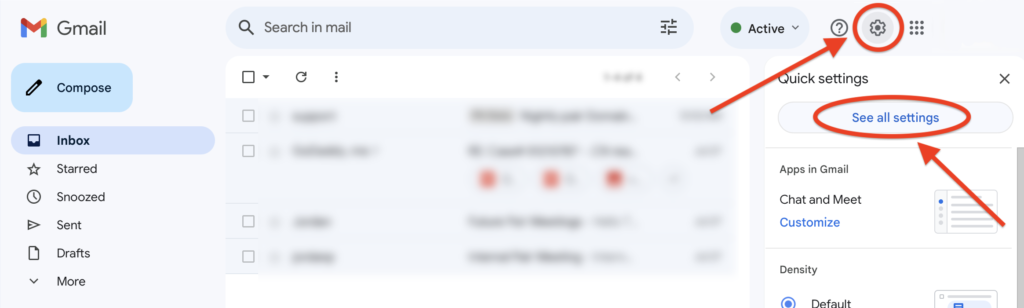
4. Click the Accounts tab
5. Next to Check email from other accounts, click Add a mail account
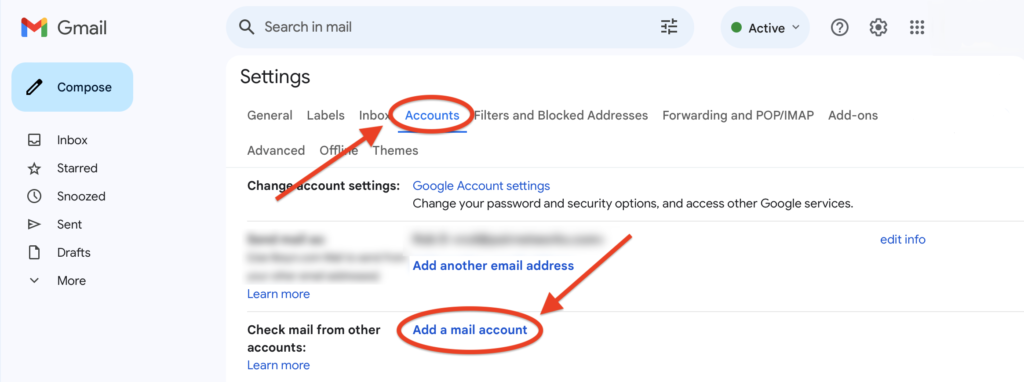
6. Enter the email address for your Pair Pro Mail box, and click Next
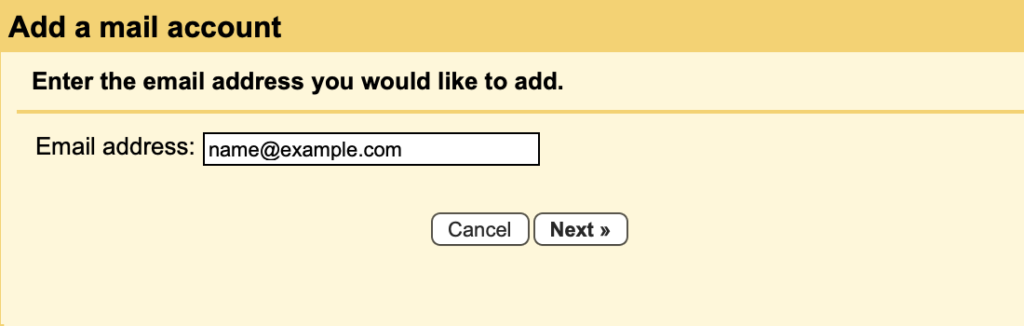
7. Enter the following information:
| Username | This is the email address for the mailbox |
| Password | This is the mailbox password |
| POP Server | pop.pairpromail.com |
8. Select Port 995
9. Check the box next to Always use a secure connection (SSL) when retrieving mail
10. Click Add Account
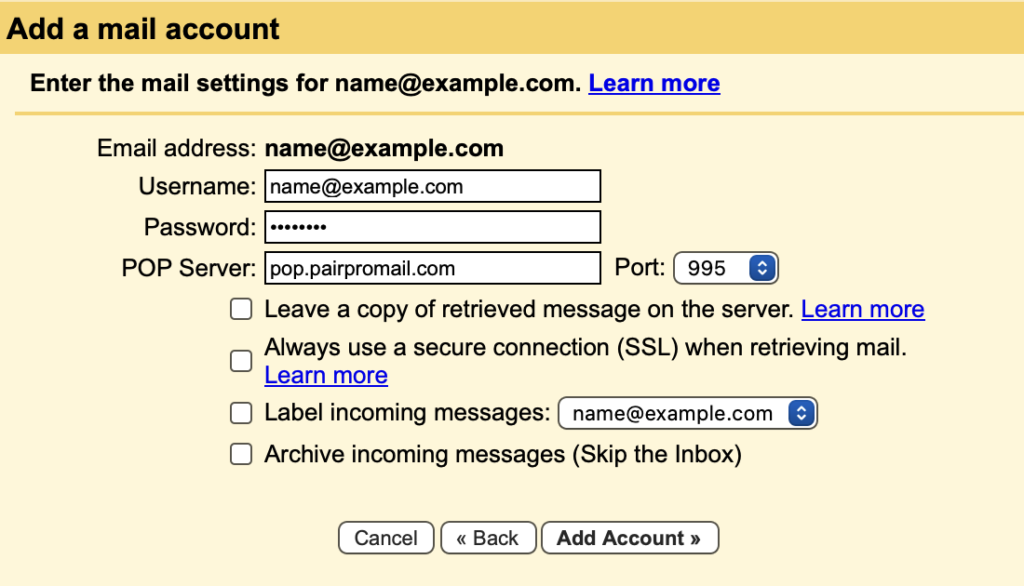
11. Select Yes, I want to be able to send mail as [custom email], and click Next
12. Enter the name you want to appear next to your address when you send email
13. Check the box next to Treat as Alias, and click Next Step
14. Enter the following information:
| SMTP Server | smtp.pairpromail.com |
| Username | This is the email address for the mailbox |
| Password | This is the mailbox password |
15. Select Port 465 or 587, and click Add Account
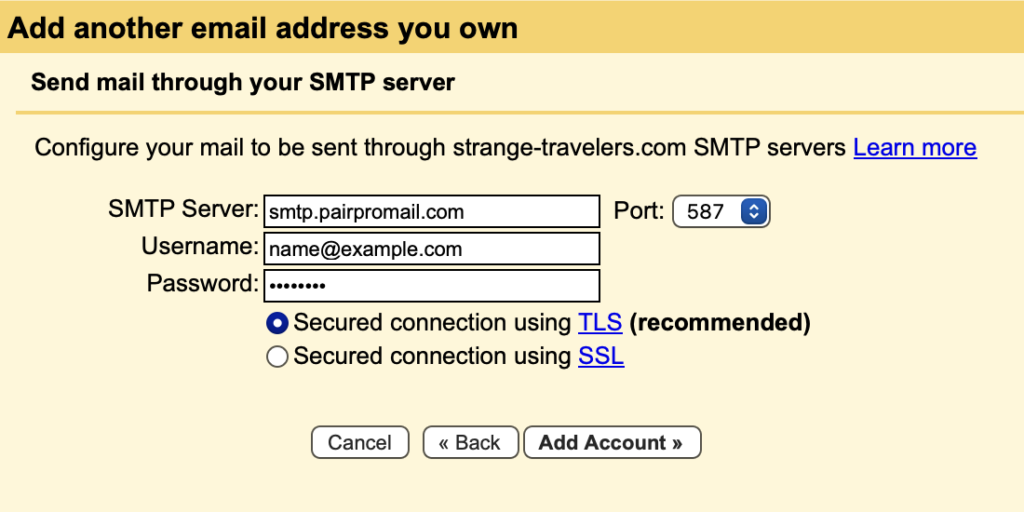
16. You will be asked to confirm your custom email address. To check your mailbox, log in to Webmail at pairpromail.com using your mailbox credentials. You should see a message with the subject Confirmation – Send Mail as [your email address]. The message has a confirmation code. Enter the code in the confirmation box at Gmail, and click Verify