After you create a mailbox, you can follow these steps to set it up in iOS:
1. Open Settings on your iPhone or iPad
2. Tap Mail
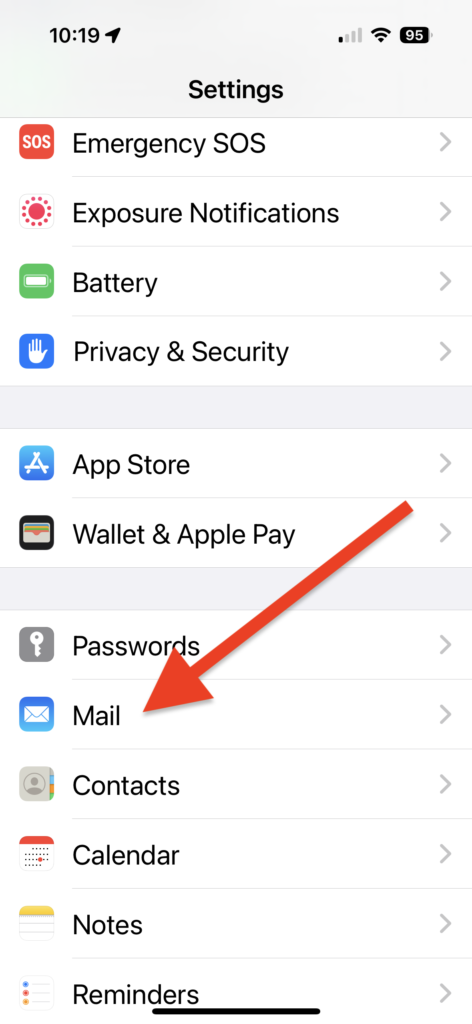
3. Tap Accounts
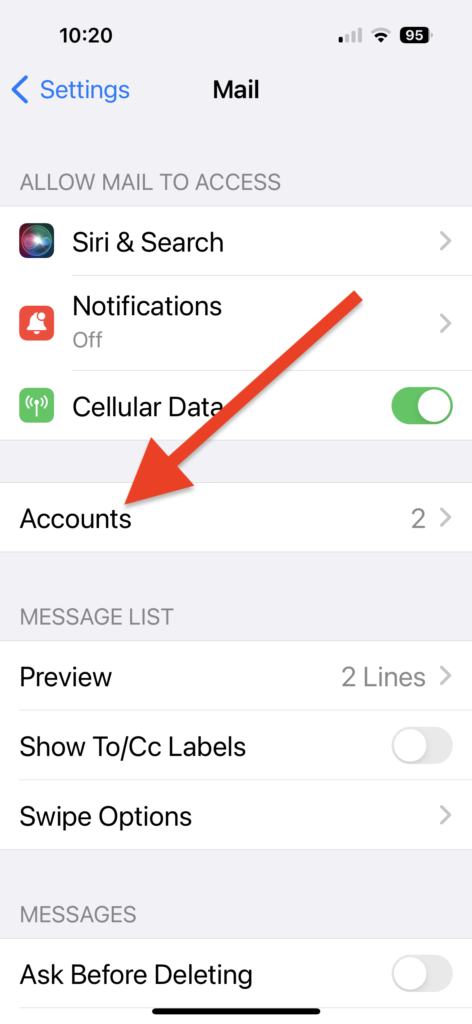
4. Tap Add Account
5. Tap Other
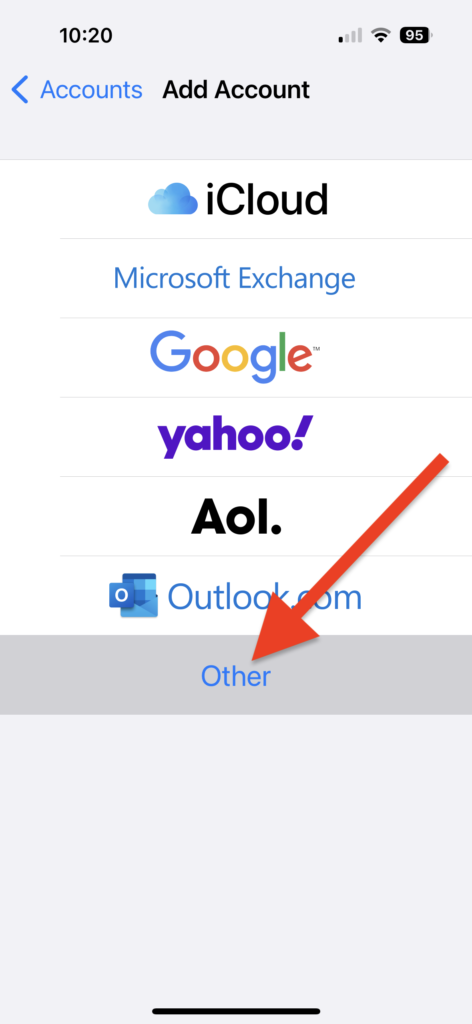
6. Tap Add Mail Account
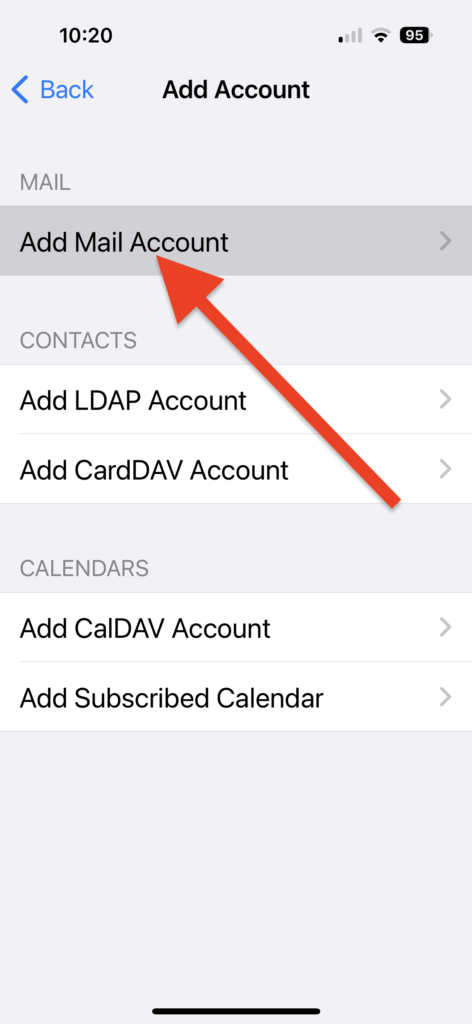
7. Enter the following information:
Name: This name will appear next to your address when you send email
Email: This is the email address for the mailbox
Password: This is the mailbox password
Description: This description is used only on your device to identify this account
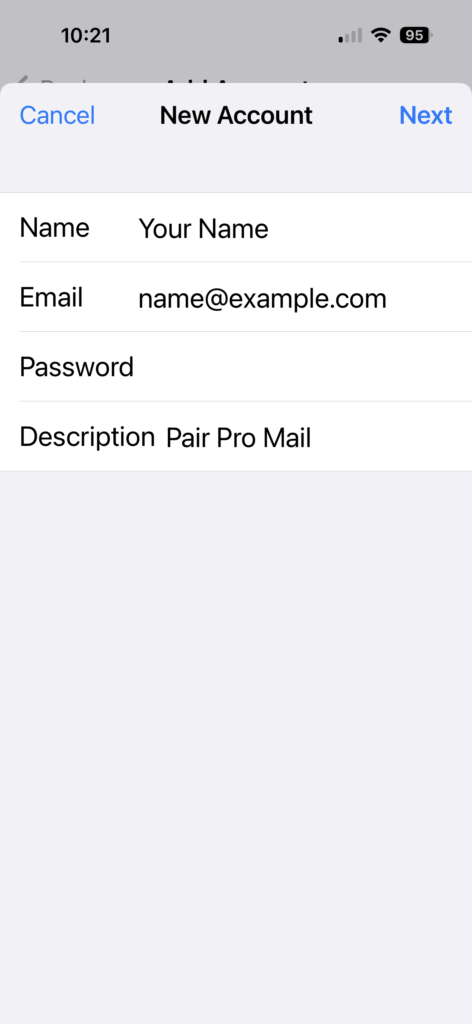
8. Tap Next
9. Select IMAP or POP
For more information see our IMAP vs POP: Which Should I Use? article
10. Fill in the following information under Incoming Mail Server
Host Name: If you chose IMAP, enter: imap.pairpromail.com
If you chose POP, enter: pop.pairpromail.com
User Name: This is the email address for the mailbox
Password: This is the mailbox password
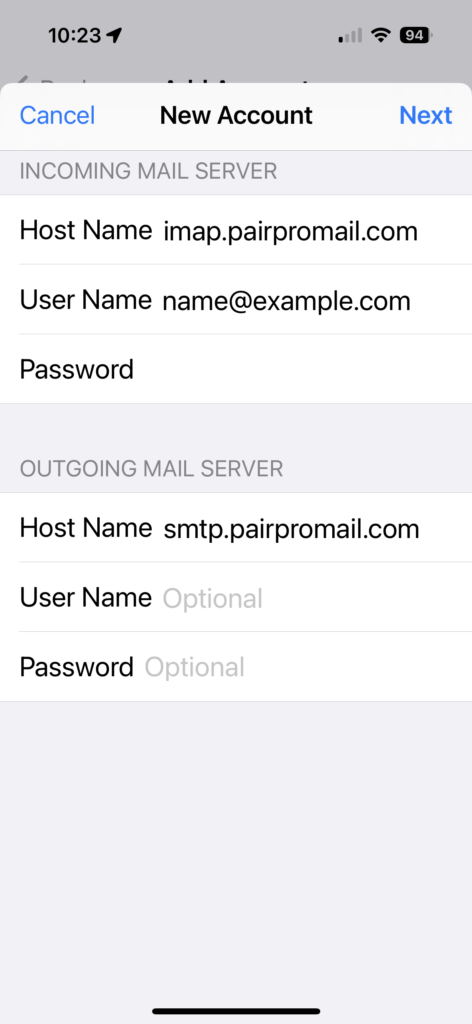
11. Fill in the following information under Outgoing Mail Server:
Host Name: smtp.pairpromail.com
User Name: This is the email address for the mailbox
Password: This is the mailbox password
12. Tap Next
13. Select the features to use from this account
14. Tap Save